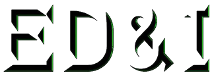ONLINE LEARNING – though our various class websites and instructional videos found at the links below:
- “Step by Step” CAD class websites: Design Class Websites page
- “How To” CAD videos on our: Design-Innovations YouTube Channel
- Indexed and searchable videos: YouTube CAD video links (scroll down this page)
- 3D model files available for download: Downloads page
Click on the links below for quick navigation on this page
AutoCAD Instructional Videos
Revit Architecture Instructional Videos
SolidWorks Instructional Videos
AutoCAD Instructional Videos Back to the Menu
Below are numbered links to various AutoCAD Instructional YouTube Videos that you may find useful. Use your webpage search function to find the topic that you may be looking for.
- How to change some of the AutoCAD and Revit settings for the “CAD lab computers”
- AutoCAD Getting Started – 1 – Opening AutoCAD and Some Basics of Paper and Model Space
- AutoCAD Getting Started – 2 – Opening and Modifying an AutoCAD Titleblock Template File
- AutoCAD Getting Started – 3 – Modifying our Paper Space Portion of the Titleblock Template File
- AutoCAD Getting Started – 4 – Modifying our Titleblock in our Titleblock Template File
- AutoCAD Getting Started – 5 – More on Modifying our Titleblock in our Titleblock Template File
- AutoCAD Getting Started – 6 – Modifying our Title Block for an “A” Sized Paper (Letter Sized)
- AutoCAD Getting Started – 7 – More on Modifying our Titleblock for an “A” Sized Paper (Letter Sized)
- AutoCAD Getting Started – 8 – Finishing our Titleblock for an “A” Sized Paper (Letter Sized)
- AutoCAD Getting Started – 9 – Drafting a Simple Object – Creating your First 2D Object in AutoCAD
- AutoCAD Getting Started – 10 – Drafting a Simple Object – More on Creating your First 2D Object in AutoCAD
- AutoCAD Getting Started – 11 – More on drafting a simple object, updating the title block and printing Part 1
- AutoCAD Getting Started – 12 – Still More on Drafting a Simple Object, Updating the Title Block and Printing Part 2
- AutoCAD – Drafting Lesson 1 – “Toy House” – Quick and Detailed 2D Models
- AutoCAD – Drafting Lesson 2 – “Dog House” – Quick and Detailed 2D Models
- AutoCAD – Drafting Lesson 3 – “Wheel” – Quick and Detailed 2D Models
- AutoCAD – Drafting Lesson 4 – “Irregularis” – Quick and Detailed 2D Models
- AutoCAD – Drafting Lesson 5 – “Saw Horse” Part 1 – Quick and Detailed 2D Models
- AutoCAD – Drafting Lesson 6 – “Saw Horse” Part 2 – Quick and Detailed 2D Models, Part 2
- AutoCAD – Drafting Lesson 7 – “King Bed”
- Solving with AutoCAD – 1 “Stair Elevation” Part 1 – Use Excel to get our Numbers First, then AutoCAD
- Solving with AutoCAD – 2 “Stair Elevation” Part 2 – Create Tread & Riser Block – Copy, Paste Repeat
- Solving with AutoCAD – 3 “Stair Elevation” Part 3 – Using our Tread & Riser Block – Array CMD w/Path
- Solving with AutoCAD – 4 “Stair Elevation” Part 4 – With our Arrayed Block Let’s Create our Stringer
- Designing with AutoCAD 1 – Floor Plan Part 1 – A Polyline for your Exterior Wall Edge – Tips and Tricks
- Designing with AutoCAD 2 – Floor Plan Part 2 – Dimensions Exterior Wall Lines with Readable Placement
- Designing with AutoCAD 3 – Floor Plan Part 3 – Stretch & Offset Exterior Walls for Interior Wall Lines
- Designing with AutoCAD 4 – Floor Plan Part 4 – Drafting our Interior Room Walls w/ Reference Geom
- Designing with AutoCAD 5 – Floor Plan Part 5 – More on Interior Room Walls – Different Approache
- Designing with AutoCAD 6 – Floor Plan Part 6 – More on Interior Rooms – Blocks from Design Center
- Designing with AutoCAD 7 – Floor Plan Part 7 – More on Design Center – Dynamic Block: Door, Window
- Designing with AutoCAD 8 – Floor Plan Part 8 – Create the 2nd Floor – Copy 1st Floor Exterior Walls
- Designing with AutoCAD 9 – Dynamic Block 1 – (Block with Modification Elements Embedded) of the Door
- Designing with AutoCAD 10 – Dynamic Block 2 – More – Modify for Wall Size and Added Functionality
- Productivity Tools – AutoCAD – Inserting Custom Dynamic Blocks, Recognizing Symbols or Grips
Revit Architecture Instructional Videos Back to the Menu
Below are numbered links to various Revit Architecture Instructional YouTube Videos that you may find useful. Use your webpage search function to find the topic that you may be looking for.
- Revit, Getting Started 1 – Use Revit Template File – New Button – Intro to Ribbon, Options, Walls
- Revit, Project Basics – Apartment 1 – From AutoCAD Project, Copying our Custom Walls to new Project
- Revit, Project Basics – Apartment 2 – Custom Walls – Draw Three Walls of the Apartment w/ Dimensions
- Revit, Project Basics – Apartment 3 – More Dimensions – Moving Dimension Leader Line Base w/ Tab Key
- Revit, Project Basics – Apartment 4 – Interior Walls, More Dims, Dimensioning Strategies, Permanent
- Revit, Project Basics – Apartment 5 – More Interior Walls – L to R to Close our Rooms – Dimensions/a>
- Revit, Project Basics – Apartment 6 – More Walls – More Dimensions, Modify, Trim & Extend Tools
- Revit, Project Basics – Apartment 7 – Library Floor, Boundary Line from Walls, Section View, 3D View
- Revit, Project Basics – Apartment 8 – Install Components, Doors, Furniture, PP for Selection & Size
- Revit, Project Basics – Create a Roof 1 – Roofing your Project, Roof Command on Ribbon with Options
- Revit, Project Basics – Create a Roof 2 – Roof by Foot Print, Pick Walls, Boundary Line, Slope Later
- Revit, Project Basics – Create a Roof 3 –Boundary Line Options – Slope & Overhang, 3D View, Asphalt
- Revit, Project Basics – Create a Roof 4 – Different Way to Roof, Lines, Offset, Exterior Wall Below
- Revit, Project Basics – Create a Roof 5 – Roof by Extrusion, Over Door, Sketch lines, Grips Pull Out
- Revit, Project Basics – Defining a Wall Part 1 – Create & Edit Components of a Wall in your Project
- Revit, Project Basics – Defining a Wall Part 2 – Create & Edit Components of a Wall in your Project
- Revit,Project Basics – Defining a Wall Part 3 – Create & Edit Components of a Wall in your Project
- Revit, Project Basics – Defining a Wall Part 4 – Create & Edit Components of a Wall in your Project
- Revit, Project Basics – Modeling a Basement Part 1, Creating Levels for our Project
- Revit, Project Basics – Modeling a Basement Part 2, Creating 1st Floor Walls, Reference for Basement
- Revit, Project Basics – Modeling a Basement Part 3, Dimensioning 1st Floor Walls for Basement Walls
- Revit, Project Basics – Modeling a Basement Part 4, Creating the Basement Walls
- Revit, Project Basics – Modeling a Basement Part 5, Modifying Basement Walls
- Revit, Project Basics – Modeling a Basement Part 6, Creating Basement Floor
- Revit, Project Basics – Modeling a Basement Part 7, Creating First Floor on Top of Basement Wall
- Revit, Project Basics – Modeling a Basement Part 8, Creating the 1st Floor on Top the Basement Wall
- Revit, Project Basics – Modeling a Basement Part 9, Creating a Site & Toposurface Around Basement
- Revit, Project Basics – Modeling a Basement Part 10, Creating Toposurface & Building Pad Around Site
- Revit, Project Basics – Creating a Room Label for Labeling and use in Drawings and Sheets
- Revit, Project Basics – Add a Ceiling by Modifying a Floor – References from the Floor Below
- Revit, Project Basics – Adding Door Like Room Openings – on Already Modeled Interior Walls
- Revit, Project Basics – Adding Spiral Stairs – On Different Levels – Considering Finished Floors
- Revit, Project Basics – Linear Stairs Part 1, Add & Modify Camera, Run, Landing, Risers Created
- Revit, Project Basics – Linear Stairs Part 2, Align Tool, Move – Modify the Room for the Stairs
- Revit, Project Basics – Linear Stairs Part 3, Modify 2nd Floor – Cut Out for Our Stairs & Railings
- Revit, Project Basics – Linear Stairs Part 4, Railings and Wall on Our 2nd Floor to Protect Stair Penetration
- Revit, Project Basics – Curtain Wall Part 1, Gable Roof, Attach Top Base, Wall Extends to Roof, Prep
- Revit, Project Basics – Curtain Wall Part 2, 1st Floor Plan, Store Front Curtain Wall in a Wall
- Revit, Project Basics – Curtain Wall Part 3, Let’s Modify Curtain Wall, Grips, Settings, Elevation
- Revit, Project Basics – Curtain Wall Part 4, From Front View for Trim, Offset Lines, Mirror Lines
- Revit, Project Basics – Curtain Wall Part 5, Moving and Adding Grid Lines, Mullions go with Them
- Revit, Project Basics – Curtain Wall Part 6, Making our Final Modifications, Deleting Mullions
- Revit, Project Basics – Front Door with Sidelights Windows, Equality Constraint, Alignment to Attach
- Creating and Modifying a Revit “Walk Through”, Part 1, Getting Started
- Creating and Modifying a Revit “Walk Through”, Part 2, Modifying the Horizontal
Parameters - Creating and Modifying a Revit “Walk Through”, Part 3, Modifying the Vertical Parameters
Stairs - Creating and Modifying a Revit “Walk Through”, Part 4, Modifying more Vertical
Parameters Stairs - Creating and Modifying a Revit “Walk Through”, Part 5, Modifying the Settings
- Creating and Modifying a Revit “Walk Through”, Part 6, Extending the Path
- Inserting Architectural Columns, Part 1
- Inserting Architectural Columns, Part 2
- Inserting Architectural Columns, Part 3
- Inserting Architectural Columns, Part 4
- Camera Views and Image Rendering, Part 1, Location, Managing Sun Path
- Camera Views and Image Rendering, Part 2, Location, Sun Path
- Camera Views and Image Rendering, Part 3, Location, Sun Path
- Camera Views and Image Rendering, Part 4, Sun Path, Camera View
- Camera Views and Image Rendering, Part 5, Camera View and Settings
- Camera Views and Image Rendering, Part 6, Creating a Ceiling for Lights
- Camera Views and Image Rendering, Part 7, Installing Lights in our Ceiling
- Camera Views and Image Rendering, Part 8, Rendering and Settings
- Camera Views and Image Rendering, Part 9, More Rendering and Settings
- Camera Views and Image Rendering, Part 10, Paint Tool
- Camera Views and Image Rendering, Part 11, Saving your Rendering
- Titleblocks Part 1, Finding a Template
- Titleblocks Part 2, Saving the File
- Titleblocks Part 3, Modifying Text and Labels with Sizes
- Titleblocks Part 4, Moving Text and Lines
- Titleblocks Part 5, More on Moving Text and Lines
- Titleblocks Part 6, Designing a Logo in AutoCAD
- Titleblocks Part 7, More on Logos in AutoCAD
- Titleblocks Part 8, More on Logos in AutoCAD with Text
- Titleblocks Part 9, Inserting AutoCAD Logos into Revit Titleblock
- Titleblocks Part 10, Creating Revit Logos
- Titleblocks Part 11, Inserting Logo Images into Revit Titleblock
- Store Front Curtain Wall, Installing a Door
- Room Schedules Part 1, Creating the Schedule
- Room Schedules Part 2, Settings and Data
- Room Schedules Part 3, Data and Key or Room Style Schedule
- Room Schedules Part 4, Data and Key or Room Style Schedule
- Room Schedules Part 5, Using Sheets and Inserting Items
- Room Schedules Part 6, Using Sheets and Inserting Items
- Room Schedules Part 7, Modifying Sheet Items
- Room Schedules Part 8 Sheets, Insert Room Sched. & Modification
- Using the Paint Modify Tool
- More on Editing Functions on Sheet Templates, Part 1
- More on Editing Functions on Sheet Templates, Part 2
- Components to Schedules, Part 1, Alignment and Dimensions, Furniture
- Components to Schedules, Part 2, Ceiling Grid and Lights
- Components to Schedules, Part 3, Furniture and Entourage
- Components to Schedules, Part 4, Entourage, Furniture Tags
- Components to Schedules, Part 5, Furniture Schedule
- Components to Schedules, Part 6, Door Tags, Door Schedule
- Components to Schedules, Part 7, Modify Door Schedule
- Components to Schedules, Part 8, Compare Schedules
- Components to Schedules, Part 9, Schedules into Sheets
- Creating 2D Details and Detail Components Part 1, Detail Call Out and Break Line
- Creating 2D Details and Detail Components Part 2, Modifying Break Lines, Lumber and Insulation Detail Components
- Creating 2D Details and Detail Components Part 3, Text Annotations, Detail Lines and Filled Region
- Creating 2D Details and Detail Components Part 4, More on Text Annotations and Insert into Sheet
- Creating 2D Details and Detail Components Part 5, Callout, Repeating Detail, Concrete Masonry Unit
- Creating 2D Details and Detail Components Part 6, Repeating Detail Component Modifications, Insert into Sheet
- Creating 2D Details and Detail Components Part 7, Legend Component, Options and Text
- Repeating Detail Component
- Door Legend Detail Component, Part 1
- Door Legend Detail Component, Part 2
- Drafting Symbols – The North Arrow
- Drafting Symbols – The Graphic Scale Bar
- Inserting a Counter Top on Top of a Wall Cut
- Inserting a Counter Top on a Short Wall
- Inserting a Parapet on Top of an Existing Wall
- Fixing a “Flashing Floor” Prior to Inserting a Flat Roof
- Inserting a Flat Roof with Elevation Points
- Modifying the Color Appearance in the Material Clapboard Siding
- How to Create a Curved Ceiling and Install Ceiling Lights, Part 1
- How to Create a Curved Ceiling and Install Ceiling Lights, Part 2
- How to Create a Curved Ceiling and Install Ceiling Lights, Part 3
- How to Create a Curved Ceiling and Install Ceiling Lights, Part 4
- How to Create a Skewed Roof and Trim it, Part 1
- How to Create a Skewed Roof and Trim it, Part 2
- How to Create a Skewed Roof and Trim it, Part 3
- How to Create Decals and Insert them for Realistic Renderings, Part 1
- How to Create Decals and Insert them for Realistic Renderings, Part 2
- How to Manage Large Schedules, Part 1
- How to Manage Large Schedules, Part 2
- Getting Started-1, Walls, Applying and Modifying Dimensions, Permanent and Locked
- Getting Started-2, Walls, Modifying Dimensions, Reference Plane and Mirror Functions
- Arrays-1, Modifying a Linear Array, laying out Windows
- Arrays-2, Applying a Linear Array, laying out Windows
- Arrays-3, Applying a Radial Array, laying out Reference Planes and Windows
- Aligning and Locking Inserted Components and Dimensions
- Modify Wall, Wall Cut, Using the Edit Profile Tool
- Wall Cut Using the Edit Profile Tool, Adding a New Wall in its Place, Trim Options
- Creating New Floors, Extending to Core Option, Wall Terminate Options, Wall Cut Options
- Creating and Modifying a Revit Walk Through, “How to” Demontration (short)
- Foundation for a Residential Design, Part 1, Top Of Footing Level, Adjusting the View
Range - Foundation for a Residential Design, Part 2, Duplicate Wall for Stem Wall with Concrete
- Foundation for a Residential Design, Part 3, Creating a Footing and Floor Slab for a Basement
SolidWorks Instructional Videos Back to the Menu
Below are numbered links to various SolidWorks Instructional YouTube Videos that you may find useful. Use your webpage search function to find the topic that you may be looking for.
- Getting Started, Part 1, Creating the Millimeter Template Part File & Settings
- Getting Started, Part 2, Modifying the Millimeter Template File for an Inch File & Settings
- Getting Started, Part 3, The Feature Manager – Creating a Junction Box
- Getting Started, Part 4, Sketching for 3D Features
- Getting Started, Part 5, Junction Box, Sketching for Creating Holes
- Getting Started, Part 6, Junction Box, Extruded Cut for Side Holes
- Getting Started, Part 7, Junction Box, The Fillet and Shell Features
- Getting Started, Part 8, Junction Box, The Hole Wizard and Finishing the Model
- The “T-Section”, Version 1, Sketching Half then Using the Mirror Command
- The “T-Section”, Version 2, Sketching, Offsetting and Trimming
- Inserting a Cosmetic Thread on an Existing Part
- Explanation of First and Third Angle Projections in Engineering Views
- Understanding Sketch Element Line Colors and Sketch Relations
- Modeling an Outlet Cover Part 1, Sketching, Dimensions and Sketch Relations
- Modeling an Outlet Cover Part 2, Sketch Mirror, Extrude Boss/Base, Shell, Chamfer
- Modeling an Outlet Cover Part 3, Feature Order, Rib, Display Manager and View Settings
- The “Door”, Part 1, Basic Door Related Measurements
- The “Door”, Part 2, More Door Measurements
- The “Door”, Part 3, Sketching the Door Panel Geometry
- The “Door”, Part 4, More on Panel Sketching with Fillets and Chamfers
- The “Door”, Part 5, Finishing the Panel Sketching and Features
- The “Door”, Part 6, Panel Mirroring Options for Sketches and Features
- The “Door”, Part 7, Sketching for a Window Cut
- The “Door”, Part 8, Inserting a Window, as a Separate Body in our Door
Part - The “Door”, Part 9, Window Glass Appearance and Scenes
- The “Door”, Part 10, Creating a Door Knob, as a Separate Body in our Door
Part - The “Door”, Part 11, Using the Mirror Feature and Appearance Mapping
- Pressure Vessel, Part 1, Modifying the Pressure Plate
- Pressure Vessel, Part 2, More on Modifying the Pressure Plate
- Pressure Vessel, Part 3, More on Modifying, Cosmetic Threads
- Pressure Vessel, Part 4, Top of the Pressure Vessel
- Pressure Vessel, Part 5, Rest of the Pressure Vessel
- Pressure Vessel, Part 6, The Assembly
- PhotoView 360, Part 1, Materials and Appearances to the Door and Bodies
- PhotoView 360, Part 2, Rendering Primer and Decals
- PhotoView 360, Part 3, Using Scenes
- PhotoView 360, Part 4, More on Scenes and Adding and Managing Lights
- PhotoView 360, Part 5, More on Scenes and Managing Lights
- PhotoView 360, Part 6, More on Scenes and Managing Camera Views
- PhotoView 360, Part 7, Options for Rendering and Saving
- Configurations, Design Tables & Equations, Part 1, Configurations
- Configurations, Design Tables & Equations, Part 2, Derived Configurations
- Configurations, Design Tables & Equations, Part 3, Design Tables
- Configurations, Design Tables & Equations, Part 4, More on Design Tables
- Configurations, Design Tables & Equations, Part 5, Equations
- Configurations, Design Tables & Equations, Part 6, More on Equations
and Design Tables - Push Rod Modifications, Part 1, The Clamp End
- Push Rod Modifications, Part 2, The Hole End
- Push Rod Modifications, Part 3, Fillet on the Hole End, Assembly
- Explode Assembly Drawing, Part 1, Explode Line Sketch
- Explode Assembly Drawing, Part 2, Inserting Assembly into Drawing
- Explode Assembly Drawing, Part 3, Inserting the BOM, Bill of Materials
- Explode Assembly Drawing, Part 4, Modifying the BOM, Bill of Materials
- Explode Assembly Drawing, Part 5, More on Modifying the BOM, Bill of Materials
- Explode Assembly Drawing, Part 6, Adding and Modifying the Balloons
- Applying the Path Advanced Mate, Part 1, Adding the Path Sketch
- Applying the Path Advanced Mate, Part 2, Adding the Vertex, Applying the
Mate - Video of the Lawn Mower to be Modeled for the Test
- Creating a Simple Wheel-Tire Assembly, Part 1, The Wheel
- Creating a Simple Wheel-Tire Assembly, Part 2, The Tire
- Creating a Simple Wheel-Tire Assembly, Part 3, Tire Treads
- Creating a Simple Wheel-Tire Assembly, Part 4, The Assembly
- Sketching with Angles and Fillets, Part 1, Starting the Sketch, Slot Sketch
Entity - Sketching with Angles and Fillets, Part 2, Sketching Alternative, Contour
Select - Sketching with Angles and Fillets, Part 3, Hole Wizard, Linear Pattern,
Mass Properties - Using Display States in an Assembly
- Using Splines in Revolved Features, Part 1, Sketching and Modifying a Spline
- Using Splines in Revolved Features, Part 2, More on Modifying a Spline
- Using Splines in Revolved Features, Part 3, More on Modifying a Spline
and Curvature - Using Splines in Revolved Features, Part 4, Offsetting the Spline and Finishing
the Model - Using Sweeps, Part 1, Creating a Swept Cut on a Table Model
- Using Sweeps, Part 2, Creating a Swept Boss/Base Rail and a Panel Cut on
a Table Top - Creating a Spring as a Battery Terminal, Part 1, Modifying Options
- Creating a Spring as a Battery Terminal, Part 2, From the Beginning
- Creating a Part Drawing, Part 1, Layout the Views
- Creating a Part Drawing, Part 2, Editing the Title Block
- Creating a Part Drawing, Part 3, Auxiliary View, Various View Options
- Creating a Part Drawing, Part 4, Section and Detail Views, View Titles
- Creating a Part Drawing, Part 5, Managing Annotations
- Creating a Part Drawing, Part 6, Inserting and Managing Dimensions
- Creating a Part Drawing, Part 7, Drawing Cleanup
- Creating a Part Drawing, Part 8, More on Drawing Cleanup
- Using the Lofted Boss/Base for an Airplane Wing Design
- Spur Gear Design Assignment, Part 1, Assembly and Theory
- Spur Gear Design Assignment, Part 2, Starting the Tooth Profile Sketch
- Spur Gear Design Assignment, Part 3, More on the Tooth Profile Sketch
- Spur Gear Design Assignment, Part 4, Extruding the Tooth Profile and Circular
Pattern - Spur Gear Design Assignment, Part 5, The Spur Gear Assembly
- Geometric Dimensioning and Tolerancing, Part 1, Introduction and Symbols
- Geometric Dimensioning and Tolerancing, Part 2, Dimensioning Strategies
- Geometric Dimensioning and Tolerancing, Part 3, Interference and Clearance
- Geometric Dimensioning and Tolerancing, Part 4, 2D and 3D Tolerancing
- Geometric Dimensioning and Tolerancing, Part 5, Datums and Feature Control
Frames - Geometric Dimensioning and Tolerancing, Part 6, More on Feature Control
Frames and Online - Sketch Picture and Auto Trace, Part 1, Set up and Using Auto Trace
- Sketch Picture and Auto Trace, Part 2, More on Auto Trace
- Sketch Picture and Auto Trace, Part 3, Building a Simple Car Model
- In-Context Assembly Modeling, Part 1, Design Sketches
- In-Context Assembly Modeling, Part 2, First Part, Revolver Barrel
- In-Context Assembly Modeling, Part 3, Second Part, Gun Body
- In-Context Assembly Modeling, Part 4, A New Flexible Assembly
- Inserting the Belt/Chain Assembly Feature in a SolidWorks Assembly
- Getting Listed in the SolidWorks Certified Users Directory
- Yakima SolidWorks Users Group Meeting, Modeling Contest, May 17th, 2012 at CWU
- Yakima SolidWorks Users Group Meeting, 3D Sketching by Clem See, May 17th, 2012 at CWU
- Final project Videos, Tyler Pieters, Wood Stove Top Steam Engine
- Final Project Videos, John Evert, Differential Assembly
- SolidWorks, Sketch Blocks, Part 1, Introduction and Inserting a Simple Sketch Block
- SolidWorks, Sketch Blocks, Part 2, Creating a New Sketch Block
- SolidWorks, Sketch Blocks, Part 3, Creating a New Sketch Block, Modify Insertion Point
- SolidWorks, Sketch Blocks, Part 4, Using Sketch Picture, Creating a Complex Block, SolidWorks Crash
- SolidWorks, Sketch Blocks, Part 5, Editing a Complex Block, SolidWorks Crash
- SolidWorks, Sketch Blocks, Part 6, The Problem and Solutions with Sketch Blocks
- SolidWorks, Fixing Invalid Sketch Geometry using Sketch Blocks
- SolidWorks, Inserting a Tapered Thread, Part 1, Introduction to Method
- SolidWorks, Inserting a Tapered Thread, Part 2, Fixing Errors and using the Red Dot
- SolidWorks, Inserting a Tapered Thread, Part 3, Inserting the Thread using a Sweep
- Configurations, Design Tables & Equations, Part 1, An Introduction
- Configurations, Design Tables & Equations, Part 2, New Configurations
- Configurations, Design Tables & Equations, Part-3, Configuration Feature Suppression
- Configurations, Design Tables & Equations, Part 4, Derived Configurations
- Configurations, Design Tables & Equations, Part 5, Creating a Design Table
- Configurations, Design Tables & Equations, Part 6, Design Table, Excel Automation
- Configurations, Design Tables & Equations, Part 7, Equations
- Configurations, Design Tables & Equations, Part 8, More Equations
- Simple Meter Assembly, Part 1, Introduction
- Simple Meter Assembly, Part 2, Cap, Scenes, Perspective, Start Part
- Simple Meter Assembly, Part 3, Cap, Sketch Geometry
- Simple Meter Assembly, Part 4, Cap, Extrude and Cut with Draft, Shell Section Command
- Simple Meter Assembly, Part 5, Cap, Hole Wizard, Straight Slot, Arc Slot Sketch Entities
- Simple Meter Assembly, Part 6, Base, Using Sketch Geometry
- Simple Meter Assembly, Part 7, Base, Convert Entities Select Contour, Up to Next
- Simple Meter Assembly, Part 8, Base, Hole Wizard, Cosmetic Thread, Circular Pattern
- Simple Meter Assembly, Part 9, Base, Mounting Tabs, Hole Wizard, Linear Pattern
- Simple Meter Assembly, Part 10, Assemblies, Mates, Toolbox, Fasteners, Scenes
- Creating our CAD Lab Assembly Template File, Inches, Millimeters
- Simple Bevel Gear Friction Wheel Demo using the Gear Mate, Mechanical Mate
- Simple Spur Gear Friction Wheel Demo using the Gear Mate, Mechanical Mate
- Modeling a Spring for an Interactive Assembly, Part 1, Helix and Various Options
- Modeling a Spring for an Interactive Assembly, Part 2, Fix the Spiral, non Helix Sweep
- Modeling a Spring for an Interactive Assembly, Part 3, Details, In Context Assembly
- Using the “Pack and Go…” Function
- and 175. Chain Segment Motion with Sprockets in an Assembly with the Path Mate, Part 1
- Basic Assembly Techniques, Part 1, Getting Started, Part Configurations, Temporary Axes
- Basic Assembly Techniques, Part 2, Smart Mate, Width Mate
- Basic Assembly Techniques, Part 3, Using the Toolbox, Screws, Washers, Nuts, Smart Mates
- Basic Assembly Techniques, Part 4, Exploded View Configuration, Explode Line Sketch
- Basic Assembly Techniques, Part 5, Animate Collapse, Rename and Reorder Steps
- Creating a Lofted Boss/Base on a Simple Part, Options, Guide Curves
- Getting Started, Switch Plate-1, Showing and Overview of Various Features
- Getting Started, Switch Plate-2, Sketches, Center Rectangle, Centerlines, Geometry, Relations
- Getting Started, Switch Plate-3, Chamfer, Extrude Cut, Hole Wizard with Various Options
- Getting Started, Switch Plate-4, Applying the Shell and Rib Features with Various Options
- Getting Started, Switch Plate-5, One Sketch that Drives them All and the Contour Select Tool
- Help Tutorial, The Rib Feature, compared to the Thin Feature and Extrude Boss/Base
- How to Import AutoCAD Drawing Elements for use in SolidWorks. Part 1
- How to Import AutoCAD Drawing Elements for use in SolidWorks. Part 2
- How Do You Import Features That Also Need to be Mirrored, Using the Fewest Steps?
- Using the eDrawings Viewer, Toolbar Tour, Part 1, Using the Manager
- Using the eDrawings Viewer, Toolbar Tour, Part 2, Using the Menus
- Creating Fillets on Complex Geometry Created by Lofts, Part 1, Introduction
- Creating Fillets on Complex Geometry Created by Lofts, Part 2, Solution
- Creating Fillets on Complex Geometry Created by Lofts, Part 3, Another Solution
- Using Solid Body Parts in Assembly Design, Part 1, Compare to In-Context Assemblies
- Using Solid Body Parts in Assembly Design, Part 2, Coupler Model with Element
- Using Solid Body Parts in Assembly Design, Part 3, Crane Model Designing the Boom Bodies
- Using Solid Body Parts in Assembly Design, Part 4, Crane Model Desiging Boom 3 with Various Features
- Using Solid Body Parts in Assembly Design, Part 5, Finishing the Crane Part Model Start the Assembly
- Using Solid Body Parts in Assembly Design, Part 6, Model Modifications, Conclusion
- Running Simulation Express for an Assembly, Part 1, Creating a Part
- Running Simulation Express for an Assembly, Part 2, Running the Simulation and Optimzing
- Creating a SolidWorks Part Template File, Including Units and File Locations
- Exploring Options with the Hole Wizard Feature
- Exploring Options with the Slot Sketch Tool
- Chain Segment Motion with Sprockets in an Assembly with the Path Mate, Part 1
- Chain Segment Motion with Sprockets… Part 2 – Student Help
- Online SolidWorks – 1 – Welcome to Your Online SolidWorks Class – Lesson 1 – The Two Minute Part
- Online SolidWorks – 2 – Introduction to the User Interface – The Menu Bar
- Online SolidWorks – 3 – Introduction to the User Interface – The Manager Bar
- Online SolidWorks – 4 – Introduction to the User Interface – Short Tour of the Feature Manager
- Online SolidWorks – 5 – Modeling Basics, Sketching, Constraints and Extrude Boss/Base
- Online SolidWorks – 6 – Adding to and Modifying your Model
- Online SolidWorks – 7 – The Draft Option (a simple taper) with the Extruded Boss/Base Feature
- Online SolidWorks – 8 – Applying Symmetric Features with Mirror tools using Sketches & Features
- Online SolidWorks – 9 – Trim and Extend Sketch Tools – How to Find and Use Them
- Online SolidWorks – 10 – Determining your Mass Properties for Model Integrity & Certification Exams
- Online SolidWorks – 11 – More on Symmetry applying the Midpoint Sketch Relation
- Online SolidWorks – 12 – Breaking Things then Fixing Errors – Dangling Dimensions and Relations
- Online SolidWorks – 13 – Fake Part Template Files – When you can’t Save on Your School’s Computers
- Online SolidWorks – 14 – UI Tour, More on the Command-Manager, Heads-Up View Toolbar & Task Pane
- Online SolidWorks – 15 – More Extrude Options, Suppress and Hide, Borrow Sketch and Thin Features
- Online SolidWorks – 16 – More Options, Up To Surface, Up to Vertex, Contour Select Convert Entities
- Online SolidWorks – 17 – Modeling Basics, Hiding Visible Sketches in the Graphics Area
- Online SolidWorks – 18 – Free Form Sketch with Arcs and Lines – Reference Geometry – Define As You Go
- Online SolidWorks – 19 – Toolbar Tour, Hole Wizard Feature with Type, Options & Reference Geometry
- Online SolidWorks – 20 – Tour, Linear & Circular Sketch Patterns – if it repeats, make a pattern
- Online SolidWorks – 21 – Toolbar Tour, Linear Feature Pattern, a Quick Tour – Applications & Options
- Online SolidWorks – 22 – Toolbar Tour, Circular Feature Pattern, Quick Tour – Apps, Options & Errors
- Online SolidWorks – 23 – Toolbar Tour, Revolved Boss/Base using Lines & Arcs with Distance & Angles
- Online SolidWorks – 24 – Sarrus Wheel – with Ellipse, Straight Slot & Circular Feature Pattern
- Online SolidWorks – 25 – Hammer Head – Lofted Boss/Base & Lofted Cut Tour with Options
- Online SolidWorks – 26 – Hammer Handle – Lofted Boss/Base and Lofted Cut Features with Options
- Online SolidWorks – 27 – Sweep and Loft Features – How to Model a Fender, or Similar Form
- Online SolidWorks – 28 – Creating an Assembly – The Hammer – Mating the Handle and Head
- Online SolidWorks – 29 – An Assembly That Moves – Sarrus Mechanism – More Assembly Techniques
- Online SolidWorks – 30 – Part Configurations – Short Tour – Sarrus Hinge Plate – Part in a Part
- Online SolidWorks – 31 – Create Flowing Tubular Shapes – Lofts – Fuselage and Wings with Rounded Ends
- Online SolidWorks – 32 – Pack and Go – Package Assemblies and Drawings, in a Compact Zip File
- Online SolidWorks – 33 – Create a Fan with Blades or Similar Form – Solid & Surface Lofts & Pattern
- Online SolidWorks – 34 – Convert a Part with Bends into a Sheet Metal Part – with a Flat Pattern
- Online SolidWorks – 35 – Modeling a Spur Gear Pair with Gear Ratio, Diametral Pitch & Number of Teeth
- Online SolidWorks – 36 – Create a Design Table – Automating your Configurations – Short Tour
- Online SolidWorks – 37 – The Versatile Rib Feature, The Quick and Easy – Down and Out Feature
- Online SolidWorks – 38 – Sketch “Text” – Apply Stylish Embossed or Debossed Text to your Part
- Online SolidWorks – 39 – Creating a MS Word Generated – Word Art Logo – for your Drawing File
- Online SolidWorks – 40 – What are all those Options in the Smart Dimension Dialog Box?
- Online SolidWorks – 41 – Drawings Part 1: Inserting Part, Layers, View Titles & Dimensions
- Online SolidWorks – 42 – Drawings Part 2: Title Block Changes, Temporary Drawing Template File
- Online SolidWorks – 43 – Drawings Part 3: View Layouts, Like Windows to View Your Model
- Online SolidWorks – 44 – Drawings Part 4: Annotations: Dimensions, Center Marks, Centerlines and Call Outs
- Online SolidWorks – 45 – Creating an Exploded Configuration, for an Assembly Drawing View
- Online SolidWorks Extras – 46 – Revolved Boss/Base Feature – Wine Glass – Photo Real Rendering
- Online SolidWorks Extras – 47 – Swept Features – Swept Boss/Base, Swept Cut – Design a Cabinet Door
- Online SolidWorks – 48 – Simulation Express for Engineering Analysis – Will it Break? Introduction
- Online SolidWorks Extras – 49 – How to Create a Design Sketch or Sketch Skeleton to Drive a Part Design Using Lofts
- Online SolidWorks Extras – 50 – Motion Study – an Introduction and Short Tour – to Get You Started
- Online SolidWorks Extras – 51 – Final Project Presentation – Toolbar Presentation Suggestions – Toolbar Tour
- Online SolidWorks Extras – 52 – Intro to Thin Feature, Linear Feature Pattern, Feature and Sketch Mirror, Slot Tool.
- Online SolidWorks Extras – 53 – Intro to Freehand Sketching – Plastic-Hook – Fixing Sketch Errors and Draft Feature.
- Online SolidWorks Extras – 54 – Applying Hole Wizard, Section Tool, Cosmetic Threads, Dimension From Hidden Features.
- Online SolidWorks Extras – 55 – Junction Box – Draft Angle, Convert Entities, Align Sketch, Dimension Hidden Edge.
- Online SolidWorks Extras – 56 – Wedge Guide with Contour Select, Hole Wizard, Convert & Offset Entities, Chamfer.
- Online SolidWorks Extras – 57 – How To – Create a Symmetric Model with Same Features on Perpendicular Surfaces.
- Online SolidWorks Extras – 58 – The Magnetic Hook – How To – Create a Basic Draft Feature along with some Model and Sketch Cleanup.
- Online SolidWorks Extras – 59 – The Magnetic Hook – How to – Define & Repair a Symmetrical Free Hand Sketch that only has Lines and Arcs.
- Online SolidWorks Extras – 60 – How to Model the Ko-Ku Toy Deluxe Bottom Cone Week 1 Part
- Online SolidWorks Extras – 61 – How to Model the Junction Box Week 1 Part
- Online SolidWorks Extras – 62 – How to Model the Outlet Cover – Week 1 Part
- Online SolidWorks Extras – 63 – How to Model the Sensor Cover Window – Week 1 Part
- Online SolidWorks Extras – 64 – How to Model the Planting Pot – Week 1 Part (WDE)
- Online SolidWorks Extras – 64 – How to Model the Planting Pot – Week 1 Part (WDE)
- Online SolidWorks Extras – 65 – How to Sketch Using Line to Arc, Slot Tool, Hole Wizard Holes & Revolved Boss/Base
- Online SolidWorks Extras – 66 – How to Use Sketch Picture to Create an Accurate Sketch for
your Base Feature - Online SolidWorks Extras – 67 – How to Flip a Fully Defined Sketch – a Quick Fix. Finding why a Sketch is not Fully Defined
- Online SolidWorks Extras – 68 – How to Dimension to the Center of an Arc or Fillet – Finding the Virtual Sharp
- Online SolidWorks Extras – 69 – How to Fully Define a Sketch with a Linear Sketch Pattern
- Online SolidWorks Extras – 70 -SolidWorks, How To Apply a Sketch Relation to Existing Model Geometry – Tangent Sketch Relation – Sarrus Wheel Guard
- SolidWorks Q&A – 1 – Common Modeling Issues – Orientation – Correct Model but Wrong Mass Properties (on the Switch Plate)
- SolidWorks Q&A – 2 – SolidWorks Crashed! Finding the Auto-Recovery Folder in the CAD Lab
- SolidWorks Q&A – 3 – Student Help on the Sarrus Wheel Guard – Sweep Profile Wrong Direction
- SolidWorks Q&A – 4 – How To Correct a Dangling Error – Sketch Relation – When Suppressing a Feature – Hinge Plate Configurations
- SolidWorks Q&A – 5 – How To Fix an Overdefined Sketch That has the Correct Dimensions and Relations – Sarrus Wheel Guard
- SolidWorks Q&A – 6 – Week 4 – Student Help on Sarrus Wheel, Revolved Boss/Base – Getting the Correct Mass Properties
- SolidWorks Q&A – 7 – Student Help on Sarrus Wheel Guard, Fixing a Non-Tangent Loft Feature
- SolidWorks Fun – 1 – SolidWorks World 2018 – Tour – Manufacturing a Gear Shift
Lever on the SWW “Shop Floor” - SolidWorks Modeling Techniques – 1 – Top Level – Design Sketches to Drive Basic Features of a Part